The Enhanced Gantt Chart
Has Arrived
A New Way to Plan & Execute Projects

We're excited to announce the release of Gantt Chart functionality in Presto PDCA! This powerful new feature provides a visual timeline to help teams plan, track, and execute projects more efficiently.
Gantt Chart MVP: Your Feedback Matters!
This Gantt Chart release is an MVP (Minimal Viable Product) to allow our user base to start using it immediately and provide feedback on areas for improvement. Upcoming enhancements include dependency management, resource allocation, milestones and sub-task management to further improve planning capabilities. Your insights will directly influence how we take this feature to the next level!


1.
Dashboard View:
See All Projects in One Gantt Chart
Gain a high-level overview of all ongoing projects directly from your Presto PDCA dashboard. This view provides a strategic perspective of timelines across multiple initiatives, helping PMOs and leaders track progress, identify overlaps, and manage priorities efficiently. In this example, the user will create a Gantt Chart containing all of the projects listed on the PDCA dashboard.
2.
PDCA All-Phase View:
Visualize Checklists From All PDCA Phases
Inside each project, the Gantt Chart provides a structured view of all checklists and their associated tasks, offering a clear breakdown of project execution. This is especially useful when managing multiple checklists, such as when Plan-Do-Check-Act (PDCA) phases contain separate activity lists assigned to different team members or departments. With this view, teams can easily track progress across all phases and ensure smooth execution of strategic initiatives.


3.
Phase View:
Focus on an Individual Phase's Timeline
Drill down into specific checklists to view task dependencies, due dates, and progress at a granular level. This view is ideal for managing detailed action plans within one of the plan-do-check-act phases, ensuring accountability, and keeping track of execution in real time. Note-In this example the Gantt Chart created will contain only the items assigned to the 'Do' phase of the PDCA cycle.
The Enhanced Gantt Chart
1. From the activity checklist pop-up, click here to access the new Gantt Chart

2. Click here to add new tasks

3. Use the slider to drag and drop start & finish dates and completion %

4. Click on a task to open it's detail panel to perform edits

5. Edit owner(s), task name, time period

6. Congratulations! You have completed the exercise