Creating A Team on the Presto Dashboard
Your journey to team creation and effective collaboration begins here!
Follow this step-by-step guide to set up your first team effortlessly
The Building a Team feature in Presto PDCA offers a user-friendly way to structure your company's teams using the organizational chart. From the dashboard, a new user can effortlessly create their company by establishing parent and child teams through an intuitive drag-and-drop interface. This feature allows the user to identify teams, allocate staff members to the team leader role, and then assign additional team members. To further enhance team roles, users can either allocate predefined roles from the company role directory or create new roles on the fly, providing flexibility in team setup. For added convenience, both staff (referred to as contacts) and roles can be uploaded in bulk using a CSV file, streamlining the setup process. This feature not only simplifies team creation but also ensures that the organizational structure is clearly defined and easily manageable, promoting efficient team management from the outset.
Your Operating Model
at your fingertips
There Are 3 Core Elements Required For Creating A Team On the Dashboard

Your first baby steps
Step-by-Step
1. Click here to add a new team to your dashboard

2. Click here to name your new team

3. Search for and drag the team member into the team leader box

4. Repeat the same steps for the staff members

Creating New Contacts (e.g. Staff) from the Presto PDCA Dashboard
5. If the staff member you seek has not yet been added to the company directory,
you can create him/her on-the-fly by clicking here

6. Complete the new contact creation form

7. Save

Creating New Roles from the Presto PDCA Dashboard
8. If the role you would like to allocate is not yet available in the role menu (right panel), you can create it on-the-fly here

9. Add new role here

10. Save

11. Allocate role to contact using the drag-and-drop

12. Click here to save your new team

13. Click here

Congratulations! You have finished the exercise