Efficiently Managing Groups and Activity Families
Unlock the full potential of task management by organizing activities into cohesive Groups, or "Families." This tutorial provides a step-by-step guide to creating and managing both public groups, accessible across your organization, and private groups, tailored for specific teams or projects. Learn how to streamline collaboration, improve organization, and invite colleagues to participate in groups designed for success.
Groups Are Managed Directly From The Dashboard's Main Filter Panel
1.
Public
Groups
Groups set-up by
Administrators for everyone
2.
Private
Groups
Groups set-up by you
to do as you please

Your first baby steps
I.
Setting up a group for the entire company
Use this for groups / families of activities that are managed across many people
1. Click here

2. Click here

3. Click here

4. Complete the 'Group Management' compilation form

5. Save

6. Your Public Group is now accessible on the Presto dashboard

Tip: To link a project/activity to a group, open the project to task list view and use the intelligent link feature
7. Click here

8. Select your desired group type using the drag-n-drop

9. Click here

10. Good Job!

Congratulations! You have now have a Public Group containing a linked project
II.
Creating a Private Group
Private groups can be created by anyone with access to the Presto dashboard to allow individuals to track activities more efficiently. Users can also invite colleagues to be part of a private group (e.g. next step)
11. Click here

12. Click here to create a new private group

13. Complete the new group set-up form & save

14. Good Job!

Congratulations! You have created a private group visible and available only to you
Sharing a private group with colleagues
15. Open the private group's edit panel

16. Click here to add colleagues to invite to your private group

17. Select colleagues here

18. Save

Congratulations! You have completed the exercise