Next Step Reporting
Introducing the 'Next Step Report' for action-focused teams
Keeping teams aligned and meetings productive has never been easier with Presto's Next Step/Last Status Report. This new feature empowers managers to quickly communicate the latest status and next steps for every project, issue, or task list-ensuring that all stakeholders are up to speed without wasting time on unnecessary discussions.
By simply flagging key updates within the Notes Panel, managers can highlight important progress points and next actions, feeding them directly into the Next Step/Last Status Report available on the dashboard. This streamlined reporting method enhances transparency, keeps meetings focused, and helps teams drive action with clarity.
Who is this for?
- Managers & Team Leaders - Keep your teams informed and accountable with quick, concise updates.
- Project Owners - Ensure stakeholders have visibility into real-time project progress
- Senior Leadership - Access quick, one-sentence status updates for decision-making.
- Cross-Functional Teams - Eliminate unnecessary back-and-forth with clearly documented next steps.
Why use the Next Step Report?
- Saves Time in Meetings - Keeps discussions action-oriented, reducing unnecessary reporting.
- Improves Communication - Ensures all team members and stakeholders receive critical updates.
- Enhances Accountability - Provides a structured way to track what's been done and what's next.
- Seamless & Easy-to-Use - Simply flag a note as 'Last Status' and let Presto handle the rest!.

Creating a Next Step / Last Status Report
Part I
Flagging a note as a last status and/or next step
1. Click here to access the note panel

2. Click here to create a new note

3. Add your note/ comment. Then tick the 'Make this note the Last Status / Next Step' checkbox & Save

4. This note has now been identified to feed to the Last Status / Next Step Report

Part II
Accessing the Last Status / Next Step Report from the Presto Dashboard
5. From the reporting menu, choose the Last Status Report

6. Select projects/activities

7. Congratulations! You have finished the exercise